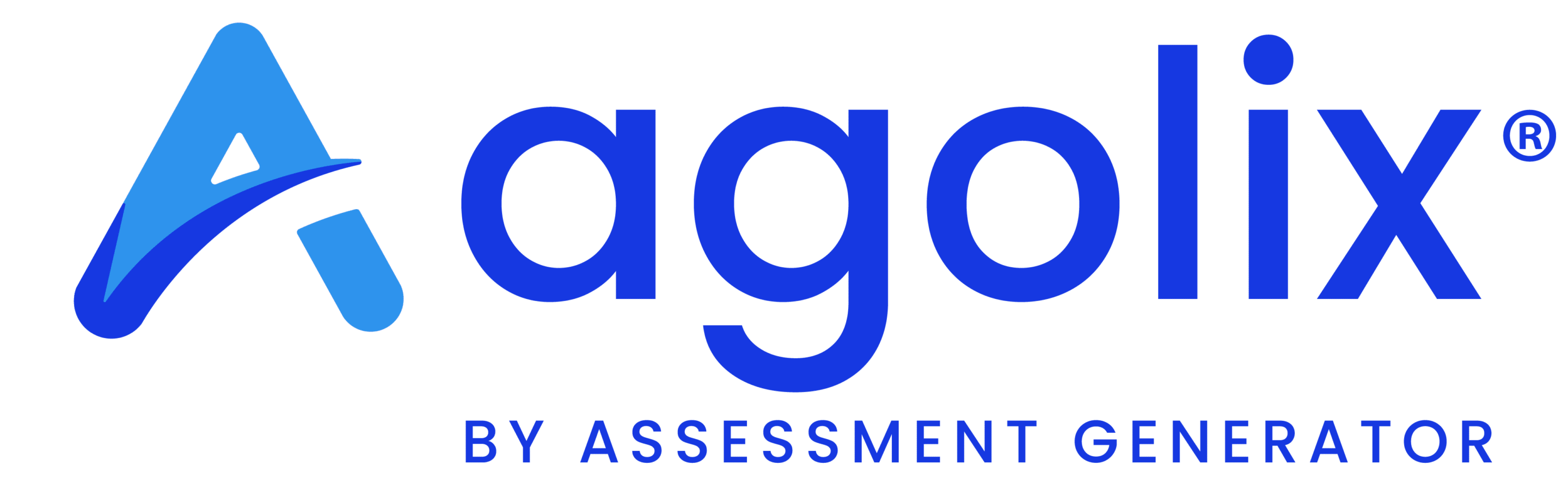Assessments are incredibly useful marketing and lead-generation tools for your business, but how are you supposed to use assessments like a pro if you don’t start at the beginning? Below, we’ll take a look at the ABC’s of assessments – think of this post as part user guide and part intro to a new kind of tool that could drastically improve your business in 2022!
So, what exactly is an Assessment?
That’s right, we’re starting from the VERY beginning here — what is an assessment? An assessment is basically a super-charged questionnaire. Yes, you select questions to ask respondents, but you are also able to include unique components such as images, audio, or video. You then create a scoring system and decide what feedback will be given to your respondents based on their scores. It’s a one-stop shop for gathering information, sharing results, and providing feedback!
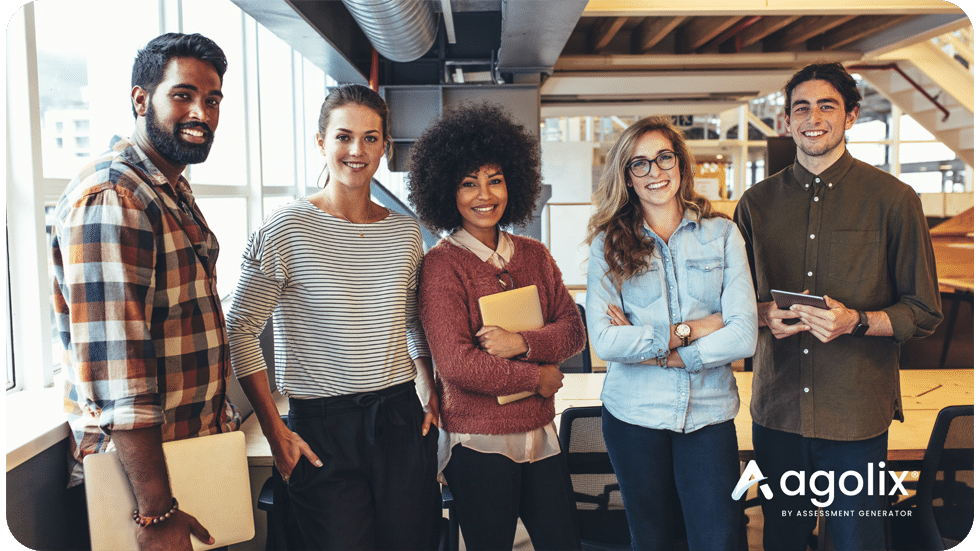
The real ABC’s: Terms you’ll see along the way
The ABC’s of assessments are terms you may come across while creating your assessments. As a bonus, many of these terms are great to know in a general business or marketing context as well; they don’t just apply to assessments!
API– Application Programming Interface. APIs allow computer programs or apps to talk to each other automatically. For example, Agolix allows you to use Zapier to connect your assessment to any of thousands of third-party applications without coding. Or, you can provide your own API endpoint on your website and connect your assessment directly to it without using Zapier.
Binary Question– A binary question offers only two choices that are usually opposites of each other (for example, Yes/No and True/False questions).
CRM– Customer Relationship Management. A central place to collect your customer’s information such as email address, name, phone number, etc. A CRM integration seamlessly connects between your assessment and third-party apps, such as CRM software.
CSV file– A Comma-separated Values File. CSV files are often opened in a spreadsheet format through Microsoft Excel or Google Sheets. Your responses to your assessment can be exported as a CSV file to make it easy to sort, analyze, and save your data.
Dynamic content– Content in a document that changes or adapts due to the clients’ needs or a respondent’s answers.
Embed– Display your assessment in a specific place on your website (by “embedding” it there) so your respondents don’t have to leave your website to take the assessment.
Identifier– A tag used to reference the respondent’s answer to a specific question.
Likert Scale– Also known as a sliding scale, this is often used in questionnaires that measure a person’s opinion or perception.
Manual Scoring– You set the point values for your score ranges, such as High, Medium, and Low scoring bands with different ranges for each.
Narrative Question– A question that lets respondents answer by typing free-form text.
Numeric Question– A question that offers the ability to enter a numeric-only answer.
Options Question– A question that offers the ability to choose from multiple answers (aka a multiple-choice question!)
Pages– You can split your assessment up by a certain number of questions per page.
Paywall– A system that prevents Internet users from accessing certain web content without paying for it.
PDF report– Portable Document Format. A file format designed to present documents consistently across multiple devices and platforms for ease of sharing and printing.
Question Formats– Questions can be posed to respondents in several ways. Agolix offers these choices: Binary, Checkbox, Options, Narrative, Scale, Numeric, Ranking, and Validation.
Ranking Question– A question that offers the ability to arrange the order of the answers presented according to preference.
Scale Question– A question that offers the ability to select an answer on a numeric scale with customized text labels on either end of the scale. (The most commonly used scales are 1-5, 1-7, and 1-10).
Score Bands– A range of scores used to group similar respondents together in assessment results. You can divide up the total number of points in your assessment into any number of score bands (for example, High, Medium, Low) to provide tailored feedback based on score.
Score Interpretation– Tailored feedback to the respondent based on their score. In Assessment Generator, a different interpretation can be defined for each score band.
Score Ranges– The range of points assigned to each score band. For example: Low=0-33, Medium=34-66, High=67-100.
Sections- Allows you to group questions during the assessment. Each sections of questions is shown on a separate page, and the respondent uses a button to advance to the next section. Unlike Types, sections affect the look of the assessment, and not the scoring.
Simple Assessment– An assessment that offers the ability to provide one overall score for all questions asked.
Types– Also called Areas, Categories, or Styles. Each type receives a separate score.
Type-Based Assessment– A type-based assessment offers the ability to provide a score for each type that is defined.
Validation question– A question that checks or proves the validity of something being asked (like what is your email address?)
Zapier integration– Using the app Zapier to connect another app (like MailChimp, Active Campaign, Kajabi) to your assessment in Agolix.

Ready to give assessments a try? Click here to get started today!