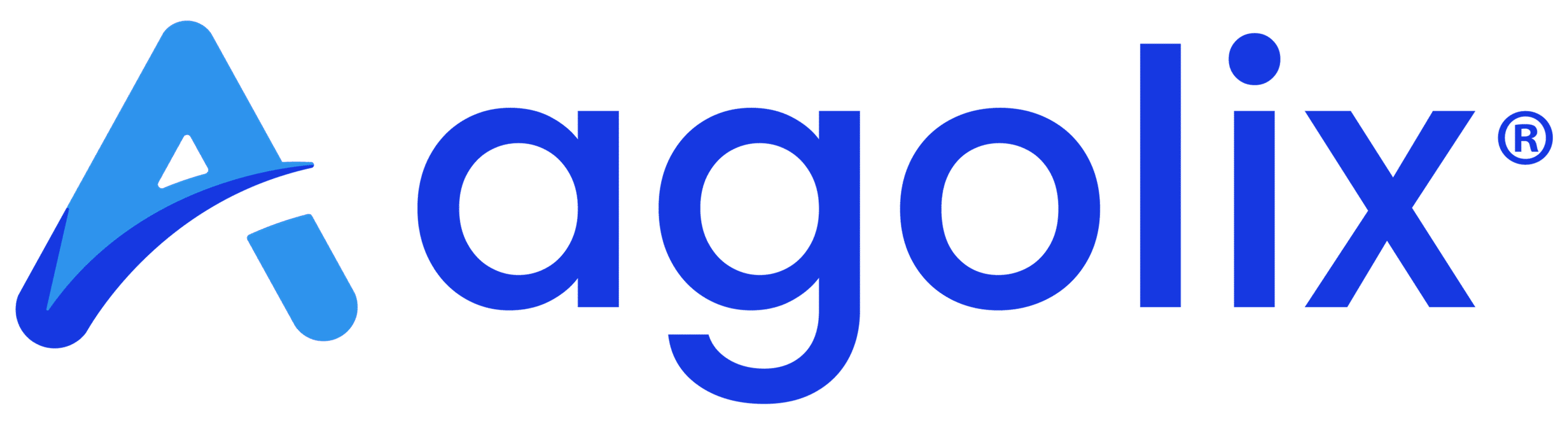My Account Page #
Update your account settings from the “My Account” page. You can access this from the “Welcome” menu in the upper right of the assessment editor.
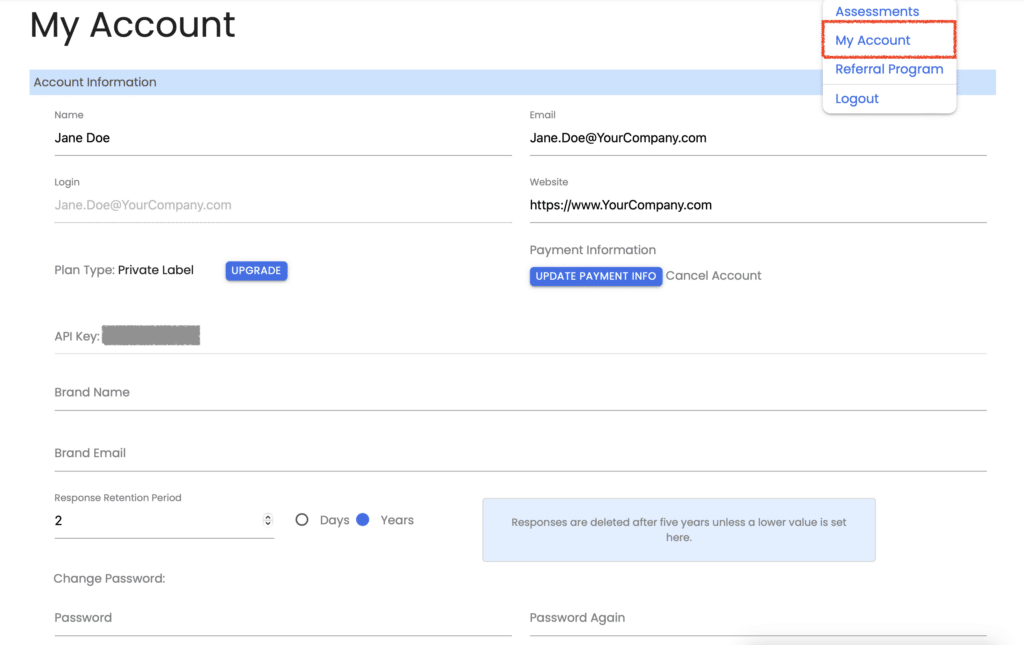
Update Name on the Account #
Enter changes to the name on the account in the “Name” field.

Update Account Email Address #
Enter changes to the account email address in the “Email” field.

Account Login #
The login for your account is shown in the “Login” field. As you may notice, this field is greyed out, so you cannot make changes here.

Please contact us if you need to change your account login.
Website #
Enter or update your website in the “Website” field.

Subscription Plan #
Next, your subscription level is shown, along with a button that allows you to upgrade your subscription plan.

Update Payment Information #
A button on the right side of the window opens a portal that allows you to update your payment information. There’s also a place inside to make changes to your subscription plan.

To the right of the button is a link that cancels your account.
API Key #
With Advanced, Private Label, and Enterprise subscriptions, you’ll next see your API Key, which enables you to integrate your assessments with external applications.

Brand Name & Email #
With Private Label and Enterprise subscriptions, fields are available where you can enter the Brand Name and Email address that you would like shown in Results Email Messages.

Response Retention Period #
Set the number of Days or Years you’d like to keep the responses you’ve collected from your respondents. (By default, responses are deleted after 5 years).

Change Password #
Finally, you can change your account password at the bottom of the screen.

Save Your Changes #
Click the “Save” button to save your changes and return to your dashboard.
Please review the rest of the User Guide to learn more about our software.
Thank you for choosing Agolix!