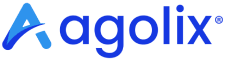Questions Tab #
When you click the “Questions tab,” you’ll see fields for “Assessment Instructions,” “Footer on Questions Pages,” and an “Add Question” button. Click the “Add Question” button.
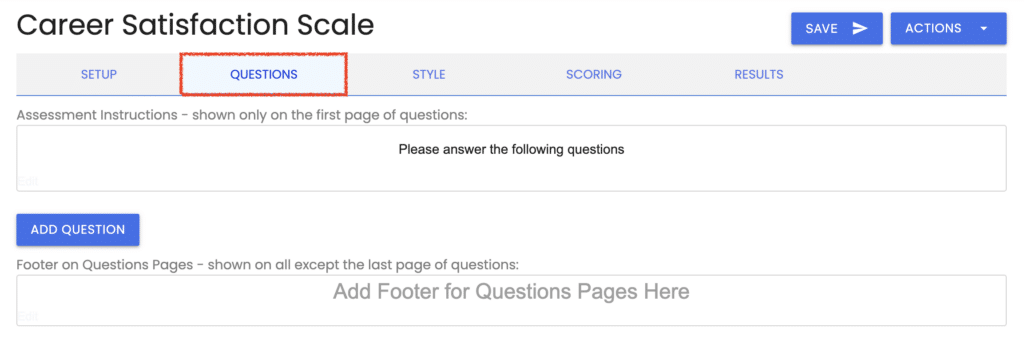
Question Formats #
In this popup window, select your question format:

With Agolix, you can ask questions in any of these different formats:
- Binary: Answer by choosing one item from a set of opposites, such as Yes/No or True/False
- Checkbox: Answer by checking a box or leaving it blank
- Drop-down: Answer by selecting from a drop-down list
- Narrative: Answer by typing free-form text (supports multiple sentences or paragraphs).
- Numeric: Answer with a number
- Options: Answer by choosing one item from a list (also known as Multiple Choice), AI capability
- Ranking: Answer by arranging a list of items in order (Type and Multi-type Assessments only)
- Scale: Answer by choosing a number on a scale, such as 1 to 5 or 1 to 10, AI capability
- Validation: Answer with text to be validated for proper date, email, or URL format
You can also Generate Questions using AI.
Many question formats can be scored (binary, checkbox, options, ranking, and scale).
Other formats (drop-down, narrative, numeric entry, and validated text entry) are not scored, so they cannot be assigned points or types. These are better for collecting qualitative and demographic information from your respondents.
You can mix different types of questions in the same assessment.
Continue to Quick Start: Assessment Styling ->