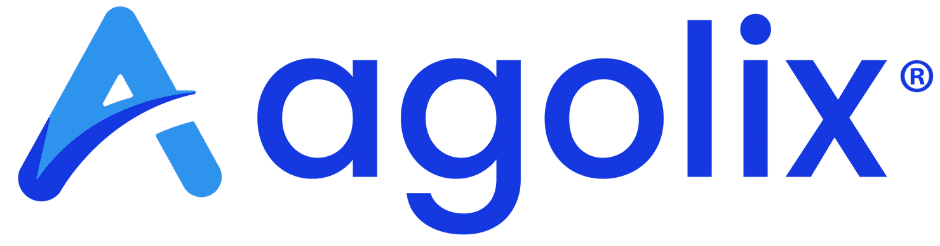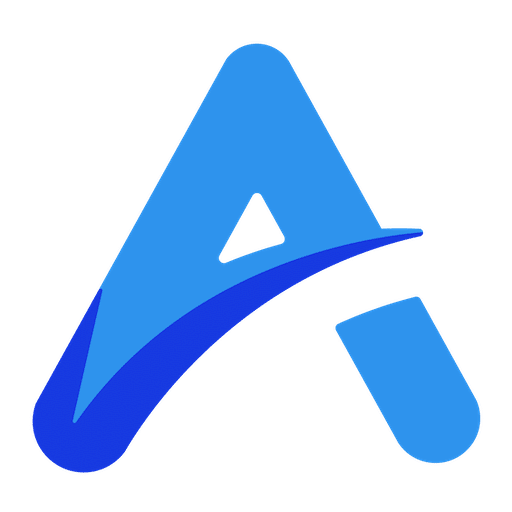Navigate to the Questions Tab #
To add instructions and a footer to your questions page, start by entering the Agolix editor.
First, select the “Edit” button in the menu underneath your assessment.

Then click on the “Questions” tab at the top of the page.
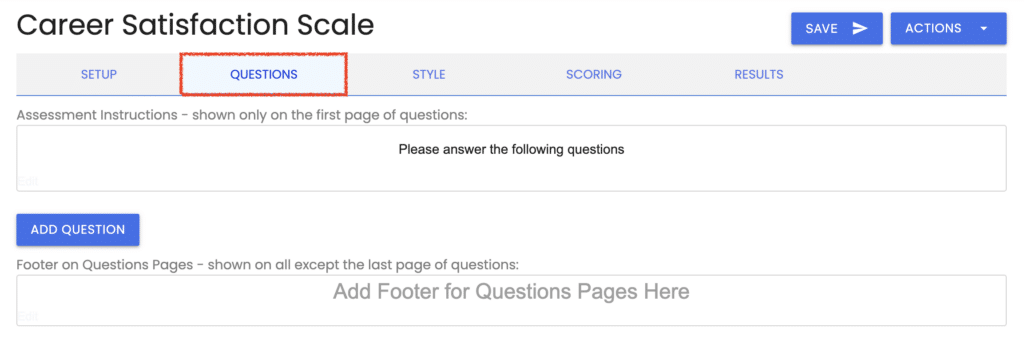
Add Assessment Instructions #
Start by adding your assessment instructions. To do this, mouse over the Assessment instructions box and click anywhere inside the box. You can also click on the “Edit” link in the lower left-hand corner.

You can type your instructions and format your text as desired. You can also choose to add an image or video here. Click on the “Save” button when you are done.
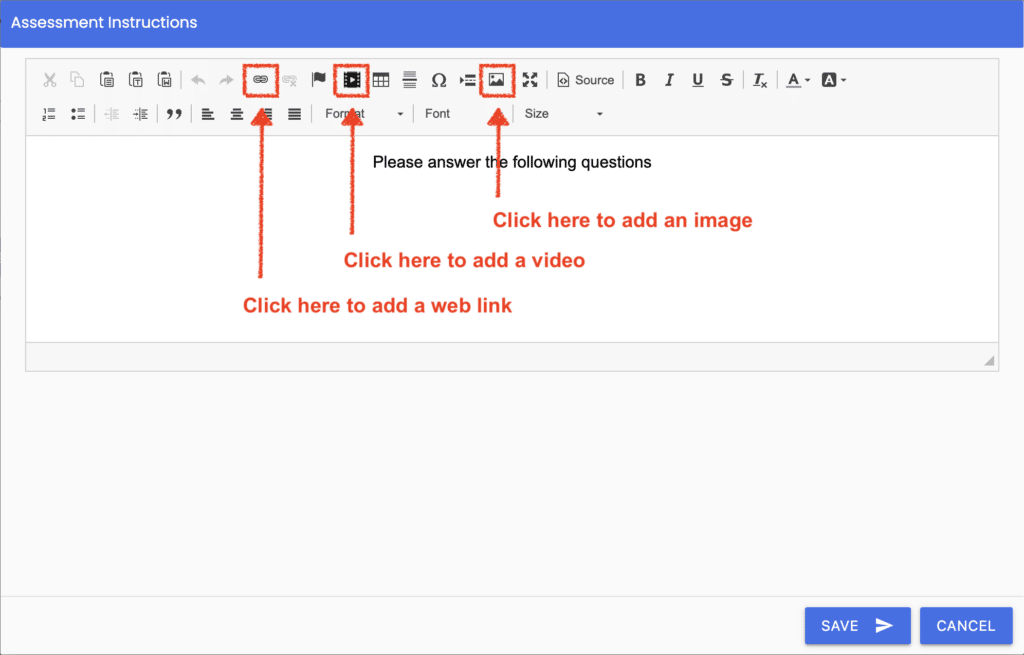
Add Questions Page Footer #
Next, we’ll look at the Questions Page Footer. This optional field can be used to provide a message to your respondents on your questions pages.
Click the “Edit” link or anywhere in the Footer box to edit this field.

Enter your text, image, or video, and click the “Save” button. Or leave this field blank if you don’t need it.
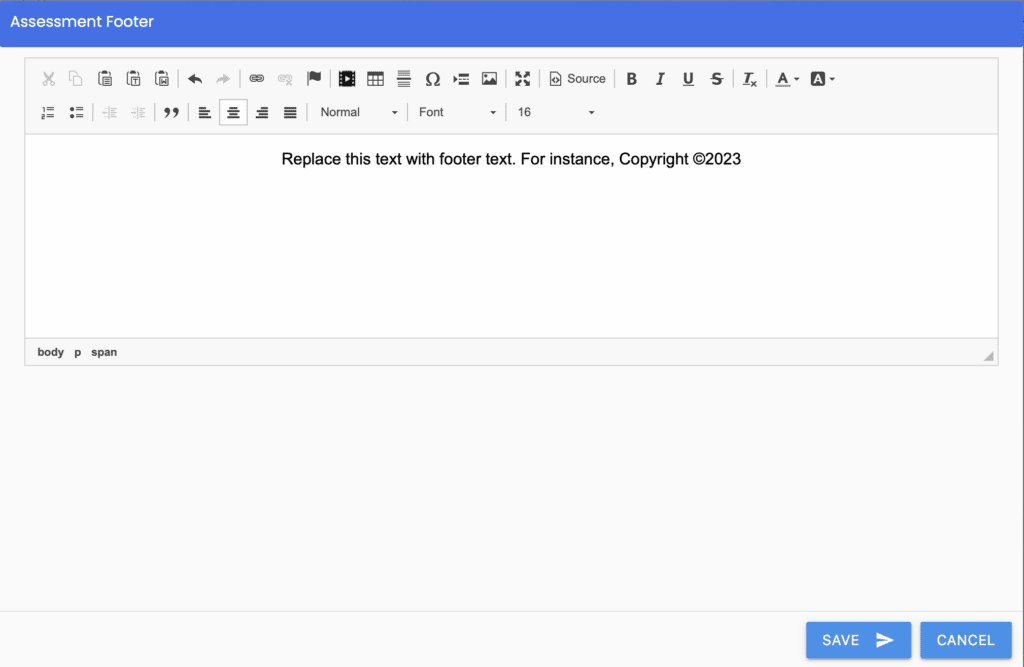
We’ll cover how to set up each type of question next.
Please review the rest of the User Guide to learn more about our software.
Thank you for choosing Agolix!