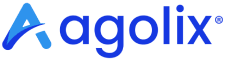My Account Page #
Update your account settings from the “My Account” page. You can access this from the “Welcome” menu in the upper right of the assessment editor.
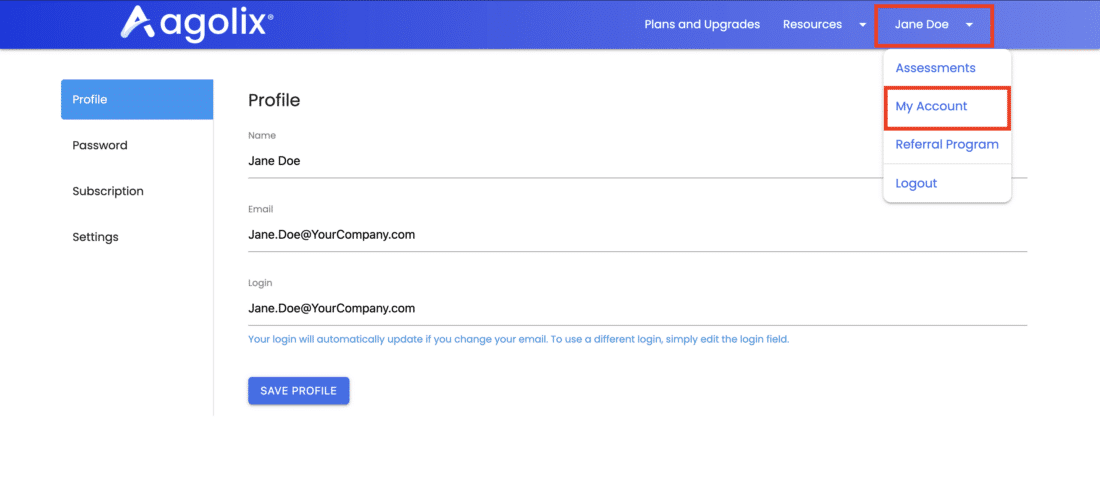
Profile #
Under your profile settings tab you may adjust the name, email, and login email associated with the account.
Update Name on the Account #
Enter changes to the name on the account in the “Name” field.

Update Account Email Address #
Enter changes to the account email address in the “Email” field.

Update Account Login #
The login for your account is shown in the “Login” field. Your login will automatically update if you change your email. To use a different login, simply edit the login field.

Password #
To update your known password, please access the Password tab on the left-hand side.
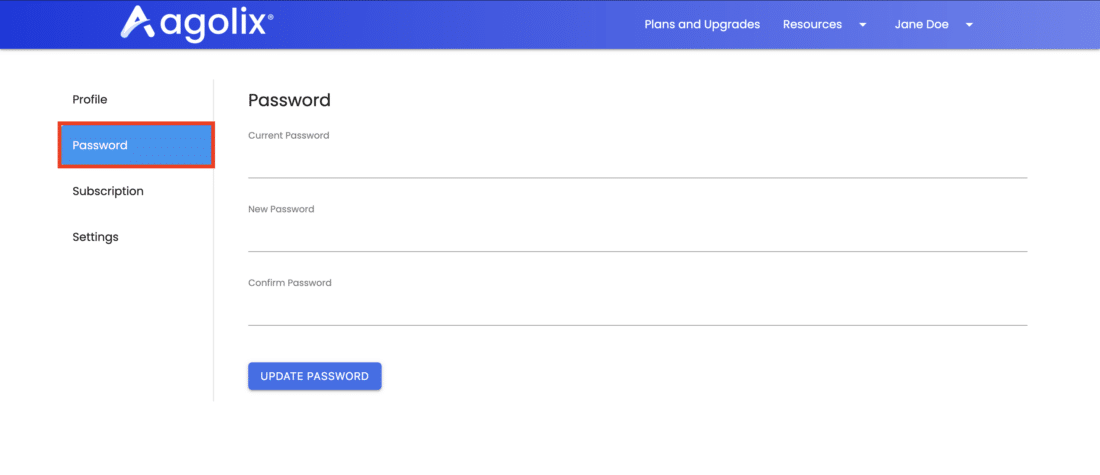
Current Password #
Type in your current known password.
New Password #
Type in the new password you would like assigned to your account.
Confirm Password #
Type in the new password you would like assigned to your account again. Please ensure they match. Select Update Password when you are done.
Subscription #
Next, you are able to adjust your subscription by selecting the Subscription tab on the left-hand side.
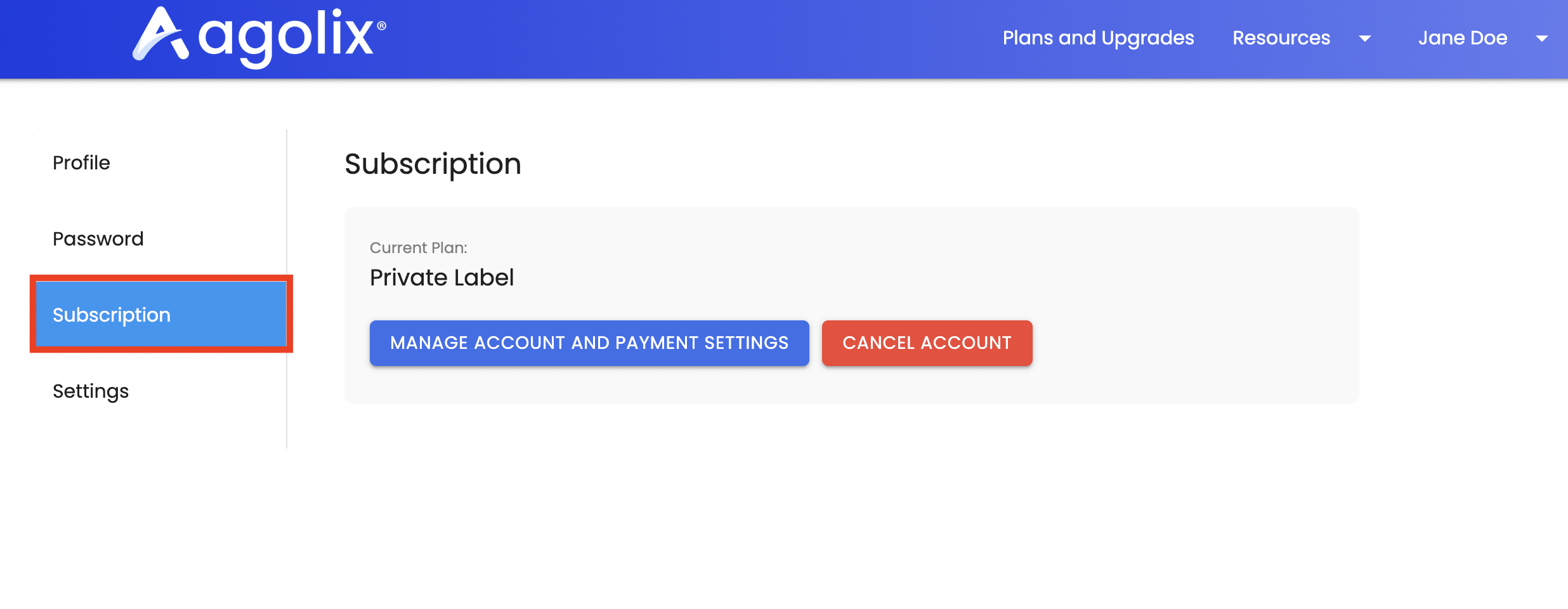
Subscription Plan #
Your subscription level is shown, along with a button that allows you to upgrade your subscription plan.
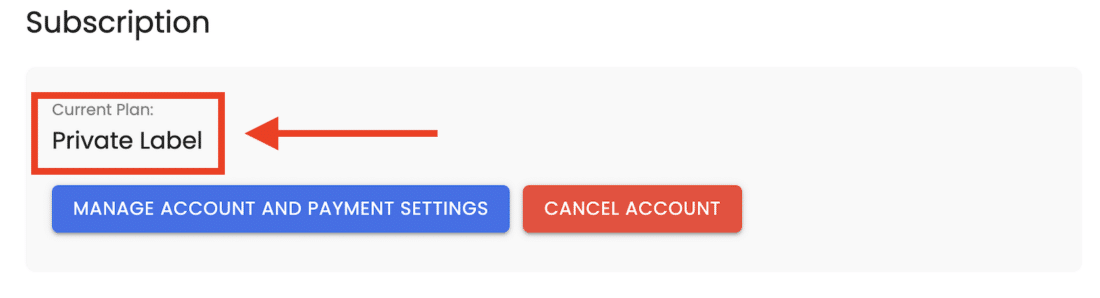
Update Payment Information #
A button on the right side of the window opens a portal that allows you to update your payment information. There’s also a place inside to make changes to your subscription plan.
To the right of the button is a link that cancels your account.
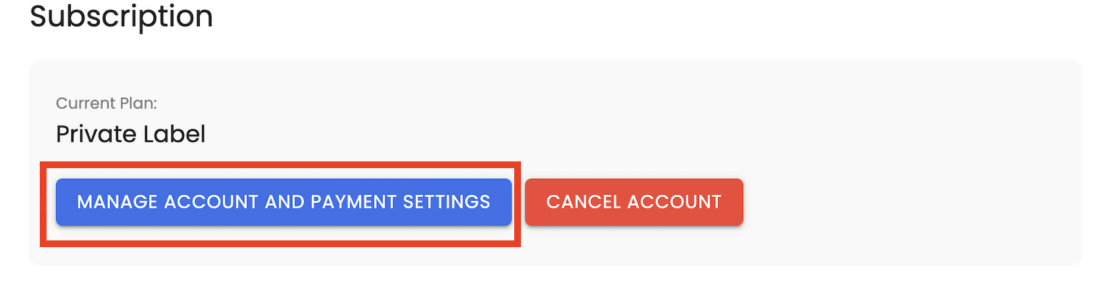
Settings #
The final tab is your Settings Tab. Here you can adjust brand settings and access your API Key.

API Key #
With Advanced, Private Label, and Professional subscriptions, you’ll next see your API Key, which enables you to integrate your assessments with external applications.
Brand Name & Email #
With Private Label and Professional subscriptions, fields are available where you can enter the Brand Name and Email address that you would like shown in Results Email Messages.
Response Retention Period #
Set the number of Days or Years you’d like to keep the responses you’ve collected from your respondents. (By default, responses are deleted after 5 years).
Save Your Changes #
Click the “Save Account Settings” button to save your changes and return to your dashboard.
Please review the rest of the User Guide to learn more about our software.
Thank you for choosing Agolix!