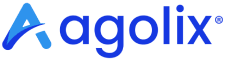Redirect to a Destination URL #
You can redirect respondents to your website (or any URL) instead of showing their results in the browser.
The ability to redirect respondents provides the flexibility to engage respondents on your site and generate customized pages based on their scores.
The destination page can receive the respondents’ scores.
The destination URL can be another assessment URL.
Redirect All Respondents to a Single URL #
With this option, you send all respondents (regardless of their score) to a URL you specify.
Go to the “Results” tab of the assessment editor. Scroll down to the section titled “How Respondents Receive Their Results.”

Uncheck the “On-Screen” checkbox. Enter the destination URL in the “Redirect URL” field and click the “Save” button to save your settings.
Redirect Respondents to Different URLs Based on Score #
This feature is available for Advanced, Private Label, and Enterprise plans.
You can specify different destination URLs depending on how the respondent scores on their assessment. This is done in the “Scoring” tab for a Simple assessment and in the “Types” tab for a Type assessment. This feature is not available for Multi-type assessments.
Simple Assessments #
See Redirect Based on Score for details.
Type Assessments #
See Redirect Based on Highest Scoring Type for details.
Accessing Respondent Results at the Destination URL #
For any of the redirects described above (either one redirects for the whole assessment or type-based / score-based redirects), the score(s) the respondent receives are passed as URL parameters to the redirect URL you provide.
Simple Assessments #
For example, in a Simple assessment, the respondent’s name and email address (if requested) and their score are added to the redirect URL you provide:

Type and Multi-Type Assessments #
If you’re using a Type or Multi-type assessment, the scores for each type are sent as shown in this example:

Including Group Names #
If you’re using the Groups feature, the group name is appended to the URL, and if you choose to provide results as a PDF, a link to the generated PDF file is also appended.
If you have questions about this or any other feature of Agolix, don’t hesitate to contact us for one-on-one help.
Please review the rest of the User Guide to learn more about our software.
Thank you for choosing Agolix!